Jupyter lab the next generation of Project Jupyter
JupyterLab is the next-generation user interface for Project Jupyter offering all the familiar building blocks of the classic Jupyter Notebook (notebook, terminal, text editor, file browser, rich outputs, etc.) in a flexible and powerful user interface. JupyterLab will eventually replace the classic Jupyter Notebook.
Se volete visitare la repository di jupyter lab andate al seguente indirizzo:
If you want to see the github jupyter lab repository go here:
https://github.com/jupyterlab/jupyterlab
Let's install Jupyter lab
To install Jupyter lab you just have to use pip that comes with Python. Go in the search bar of windows, type cmd and in the cmd type
pip install jupyterlab
then, on the cmd itself type
jupyter lab and you're done.
The browser will open with a nice page that looks like this
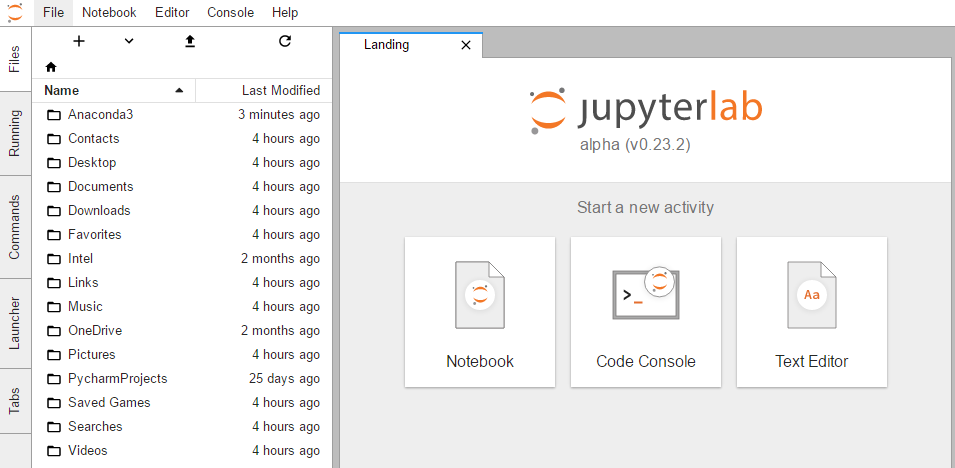
Comments
Post a Comment